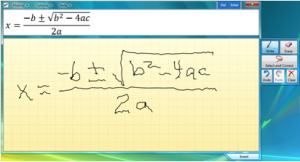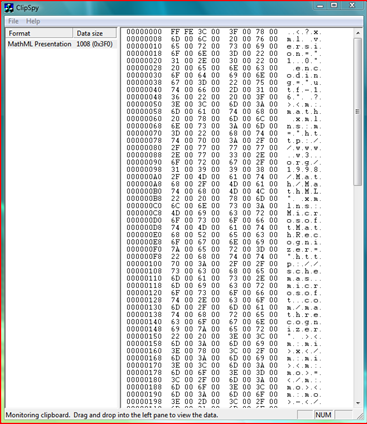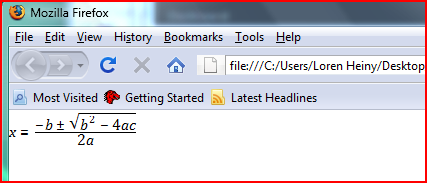One of the most interesting new features of Windows 7 (M3 build) in its current pre-beta form is the Math Input Panel which is able to recognize handwritten math equations.
If you have the PDC build of Windows 7 and a Tablet PC you may have checked out the Math Input Panel, but not sure exactly what it does. It’s easy enough to hand write a math equation into the program and see that it recognizes the equation you’ve written, but when you press the “Insert” button nothing seems to happen. Well, it turns out it is doing something, it’s placing into the clipboard a MathML representation of the equation you’ve written. You just can’t see it though, unless you’re pasting into a MathML aware program.
Now I know there are some MathML apps out there, but for those who like the long way around town here’s an indirect way to see what’s going on. To do so, you’ll need the Clipspy from CodeProject which will let you see the contents of the clipboard and Firefox, which can render MathML.
The first step on this sample journey is to launch the Math Input Panel via the Start Menu in the Windows 7 M3 build. Once it’s launched you can then hand write a math equation in the writing area of the program such as shown here:
In this example, I’ve handwritten the quadratic formula. Now a special word here. Yes, this handwriting is very, very poor. The reason? I used my fingertip to write the equation with n-trig’s alpha multi-touch drivers that unfortunately produce a lot of jitter when writing, so the writing is very messy. It’s amazing that even with the poor penmanship (or is this fingermanship in this case??), the Math Input Panel does a perfect job of recognizing what I’ve written. You can see the recognized equation at the top of the window.
So far so good.
The next step is to launch the ClipSpy.exe program you can download from the CodeProject link above. Once ClipSpy is running, press the Insert button in the Math Input Panel. When you press Insert, the contents of the math equation are placed into the clipboard in MathML format. In fact, you’ll notice that the contents of Clipspy changes on the left panel of the app and should display the label “MathML Presentation” followed by some number that indicates the size of the MathML expression on the clipboard. To see the actual MathML contents click on this text and you’ll see the MathML contents for the equation shown on the right panel of Clipspy like shown here:
With Clipspy the equation is still kind of hard to read and this is where Firefox steps in. You can save the contents of the clipboard to a file which you can later open in Firefox and since Firefox is able to render MathML you’ll see the expression nicely formatted.
Here’s how to do this: In Clipspy select the File menu and within it click on the Save Selected Data option. It’ll ask you for a location and file name to save the clipboard contents to. You can place the file anywhere you like, but be sure to give the file an .XHTML extension. I use the file name “math.xhtml.”
Next launch Firefox and then drag and drop the file you just saved to Firefox and it’ll display the recognized math equation.
If you have Firefox, you can click on this link to my math.xhtml file to see the equation in your browser.
It’s a little late tonight, but maybe tomorrow I’ll put together a little sample app or something that does this a little cleaner.
Update: Here’s a little app that displays the MathML output from the Math Input Panel (MIP) each time you press the Insert button on the MIP.