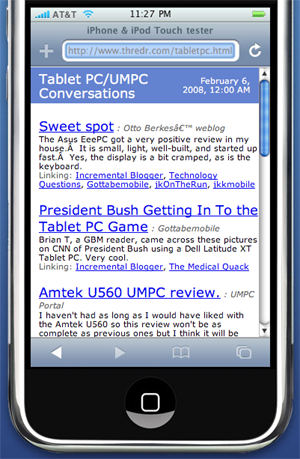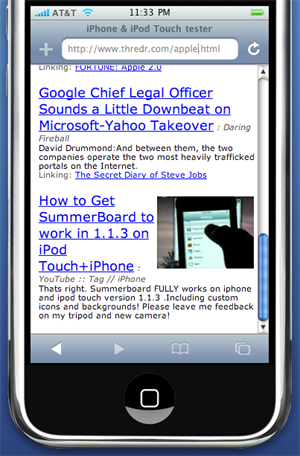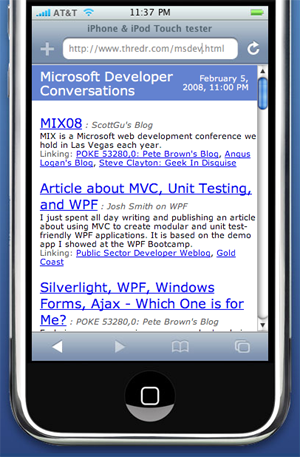I think I’ve found my favorite way to browse the Tablet PC/UMPC conversations list: on an iPhone.
My first stab at it was less than satisfying. The page was too small. Turns out there was an easy fix. All we had to do was add the following meta tag to each html page, which tells Safari how to scale the page in relation to size of the screen:
<meta name=”viewport” content=”width=320″/>
With this simple addition, pages now scale nicely so that by default the text is readable. I just tried taking some pictures of the iPhone showing the conversations list, but I don’t have a good setup yet, so instead I’m using the iPhoneTest.com iPhone emulator here and taking screenshots from it. (Be sure to use the Safari browser for best results.)
Here’s the Tablet PC list as of this evening much like it appears on the actual iPhone:
The Tablet PC conversation list is currently the default page on the server, but it’s also available as: http://www.thredr.com/tabletpc.html.
What’s really cool and convenient is setting up a home-screen icon for the page so you can get to it with a single tap after powering on the iPhone. Here’s how to do it:
1. Open the Safari browser from the home screen by tapping on the Safari icon.
2. Tap on the url edit box in the browser and enter:
http://www.thredr.com/tabletpc.html.
3. Then tap on the plus sign at the bottom of the screen and in the pick list that appears select the “Add to Home Screen” option.
4. You will then be asked to give this bookmark a name. I use “Tablet PC,” but any short name will do.
That’s it. Now when you go to the home screen you’ll see an extra icon that looks like a bit of zoomed out text with the bookmark name that you entered in the last step.
Now when you want to check what’s going on in the Tablet/UMPC world, you just pick up your iPhone, wake it up and tap on your custom icon. This brings up Safari with the conversations list ready to scroll through. Did I mention it’s addicting to use your fingers to flick through lists on the iPhone? Well, it is. At least for me.
Now as I’ve mentioned before, we’re working on a couple other custom micro-conversation lists too. There’s one that tracks Apple talk at http://www.thredr.com/apple.html. It looks like this on the iPhone:
As you can see in this screenshot, the conversation threader supports YouTube videos. When one appears you can tap on the link to watch it–although on the iPhone not all videos are available because they have to be re-encoded for the iPhone video format. There’s no Flash as of yet on the iPhone.
Well, here’s one other list that I have added to my iPhone home screen: http://www.thredr.com/msdev.html. It tracks a wide variety of Microsoft-oriented developers. (We still have many more to add to the watch list, but there are some good ones already.) Anyway, what better way to monitor what’s going on with Microsoft developers than on an iPhone :-).
What makes the iPhone so great for checking a list like this? It’s quick and easy to get to it. Waking up the iPhone or powering it up from a cold start is fast and getting to the page is only two or so taps away. The slow part will be downloading the content if on the EVDO network, but for the most part that’s not too bad. Plus it’s easy to flick through the content by sliding a finger up and down the page. And if the content is too small, it scales up nicely in landscape mode. Just flip the phone sideways.
Now wouldn’t it be cool if you could flick the page side to side to switch topics :-). (Probably would be too slow on an EVDO network, but it would be cool.)